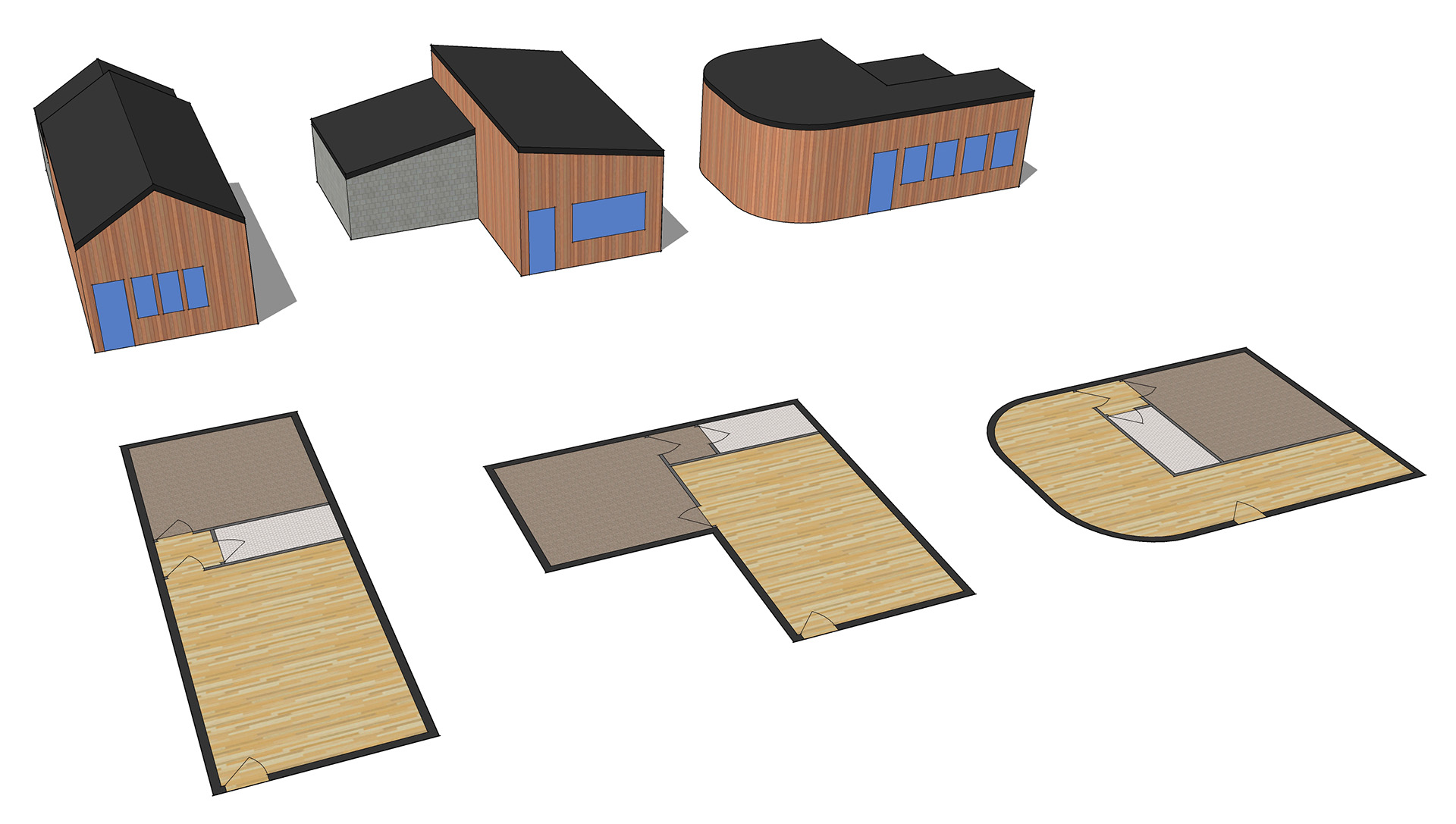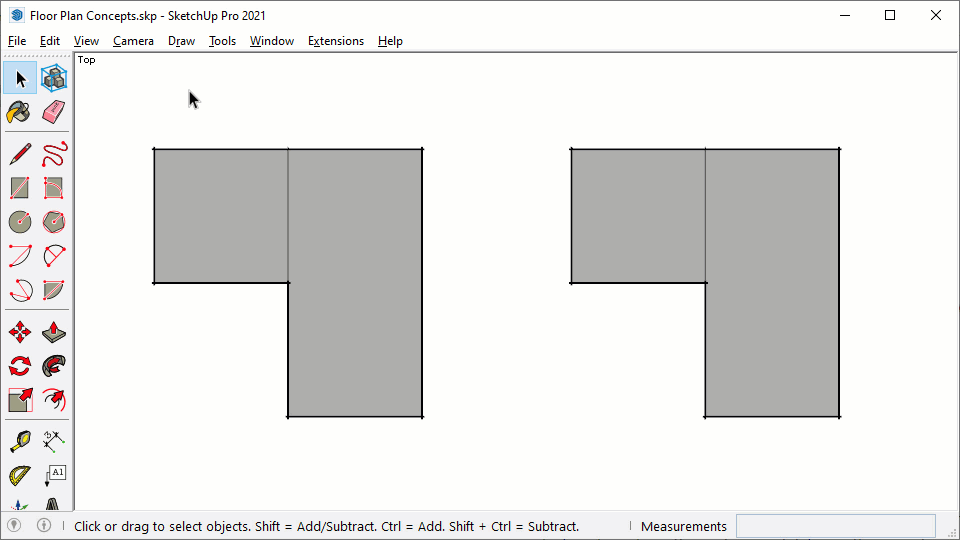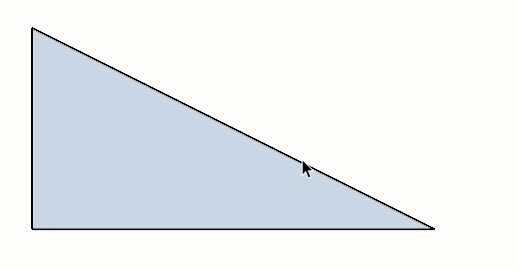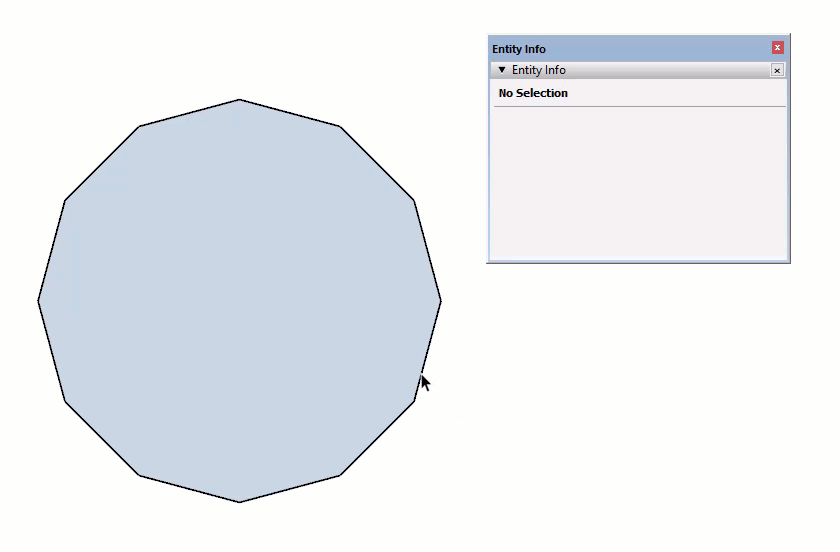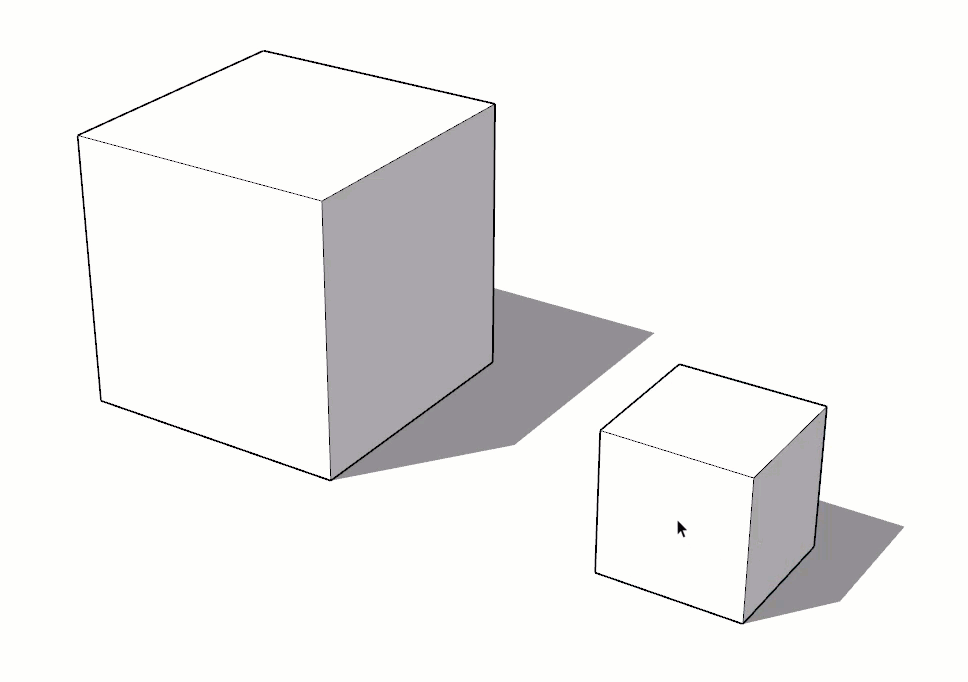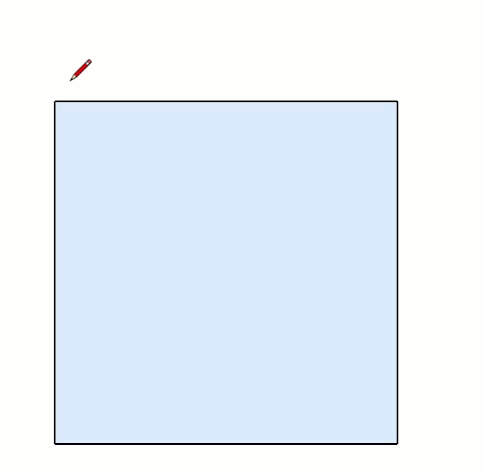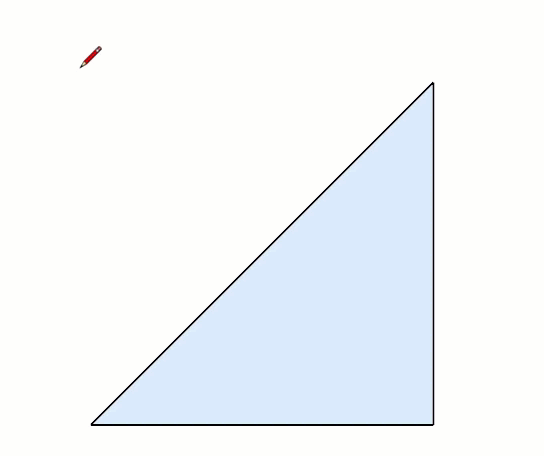Start Here
Welcome! It's Your Turn to Conquer the SketchUp Workflow! Take a moment to learn how to get the most out of the course, and avoid some headaches.
Course Organization
Keep these tips in mind...
-
- This course layers on knowledge and is best traveled in a linear fashion, avoid skipping lessons or looking ahead.
-
- The class is laid out in sections that often contain multiple lessons, you can view and navigate the structure at the left of the screen.
-
- You will learn some skills, then apply them in a more realistic scenario by working on an Accessory Dwelling Unit (ADU) project.
-
- Practice assignments offer challenging exercises that isolate core skills and develop muscle memory.
-
- Pass all quizzes to unlock the final exam.
Lesson Pages
Each lesson page contains text, images, animated gifs, and tutorials. Keep these tips in mind while working through lessons...
- Lesson pages explain the concepts to be used in the guided instruction tutorial videos at the bottom of the page.
- Read all of the lesson before starting the tutorials.
- Text is complimented by images and animated gifs, which can often be enlarged by clicking on them. Click on the GIF to the right to give it a shot, press Escape to exit.
- GIFS are easier to understand when you tune in at the beginning, keep an eye on the red progress bar at the bottom.
- Watch for prompts to Dig Deeper into "The SketchUp Workflow for Architecture" to explore concepts in depth and from another angle. It is highly recommended as a companion to this course and desktop manual.
- Heads Up! will keep you out of the weeds by calling out common pitfalls.
- Demonstration SketchUp (.skp) and LayOut (.layout) files are often needed for you to follow along, they are always available right above the video tutorials.
It is advantageous to watch the video tutorials on a second computer screen. Once a video is playing, keep these tips in mind...
- space bar is shortcut for pause/play
- click on the video screen to pause/play.
- The left and right arrow keys jump forward and backward
- Up and down arrow keys control volume
- double click on a video to view full screen, tap escape to exit
HEADS UP! Phone and tablet screens are too small to see what's happening... a laptop as a second screen works fine.
5 Core Concepts of SketchUp
There are five core concepts that make SketchUp unique. It's best to understand them so you can leverage these behaviors in your favor.
Surface Modeler
SketchUp is a surface modeler that is unlike most three-dimensional 3D modeling programs. Everything in SketchUp is composed of edges and surfaces-they're the basic building blocks used in SketchUp. A surface cannot exist without a closed loop of coplanar edges, and the simplest surface possible is a triangle.
Segmented Curves
There are no true, perfect vector curves, arcs, or circles in SketchUp. However, you can still represent circles and curves with a series of small edges. More segments will produce a smoother curve and also more geometry, resulting in a heavier model. Notice that it's hard to tell the difference between 48 segments and 96 segments.
Stickiness of Geometry
SketchUp geometry has a tendency to stick together, a concept known as the "stickiness of geometry." Adjoining surfaces stick together and move with one another. Connected endpoints will move with each other and stretch their corresponding lines Even though this can be frustrating at first, once you learn to control the stickiness with containers, you will realize how much it speeds up the modeling process. Later in this course you will learn how to control this phenomenon with groups and components.
Stacking Geometry
Geometry does not stack in SketchUp. Only one edge or surface can exist between the same series of points. Even when multiple edges are drawn on top of each other, the edges simply combine into one. When an edge that intersects or overlaps an existing edge is drawn, the existing edge will be broken into two pieces.
Instruction
No class files are needed to follow along...