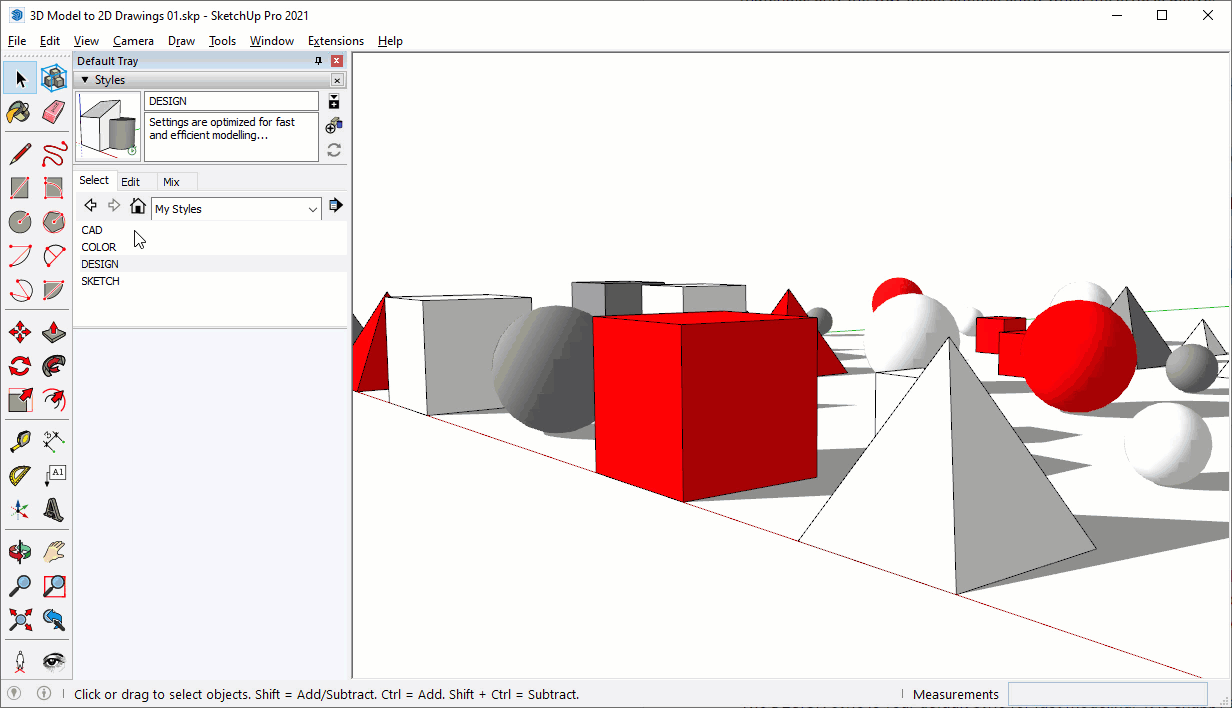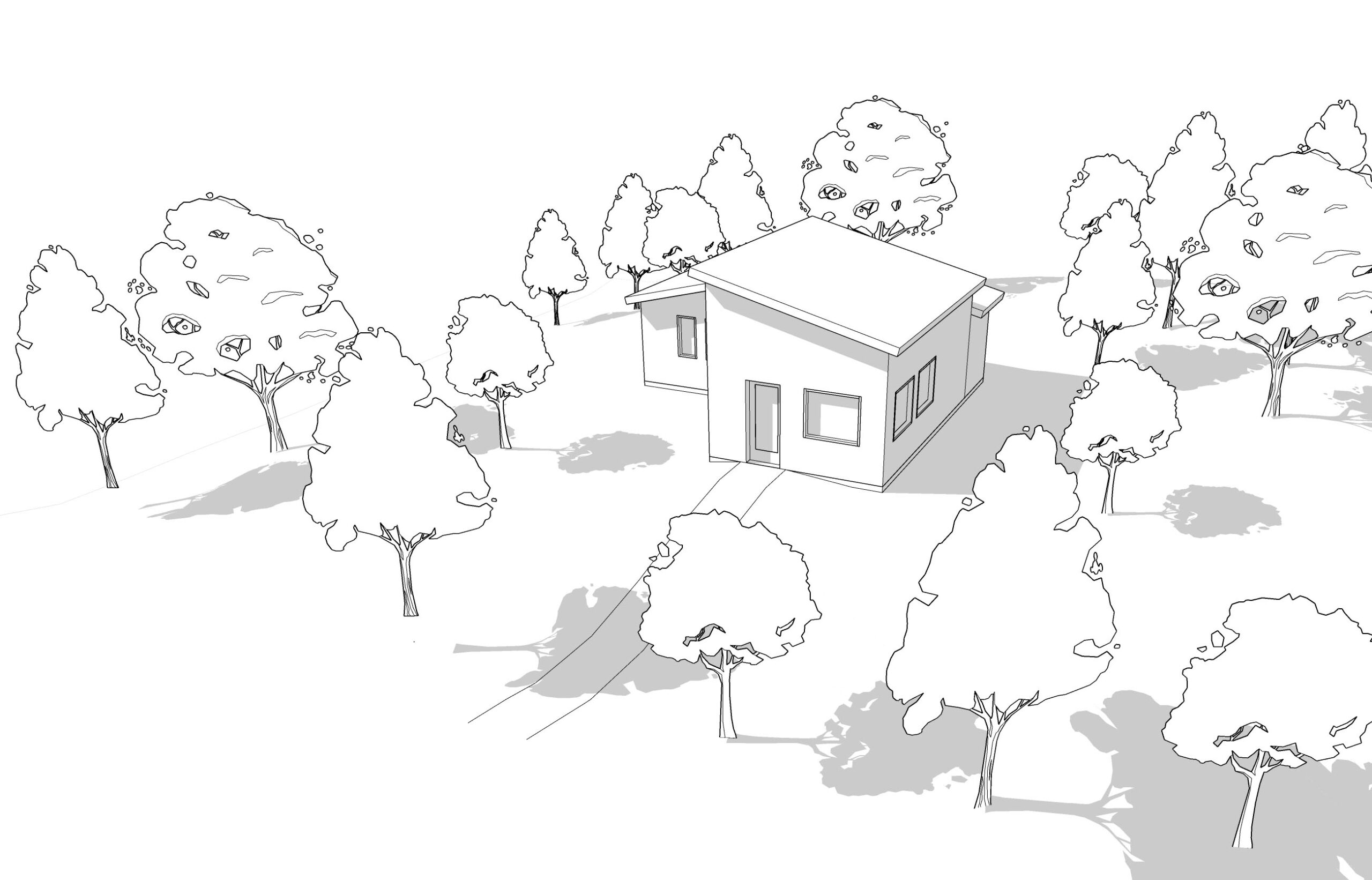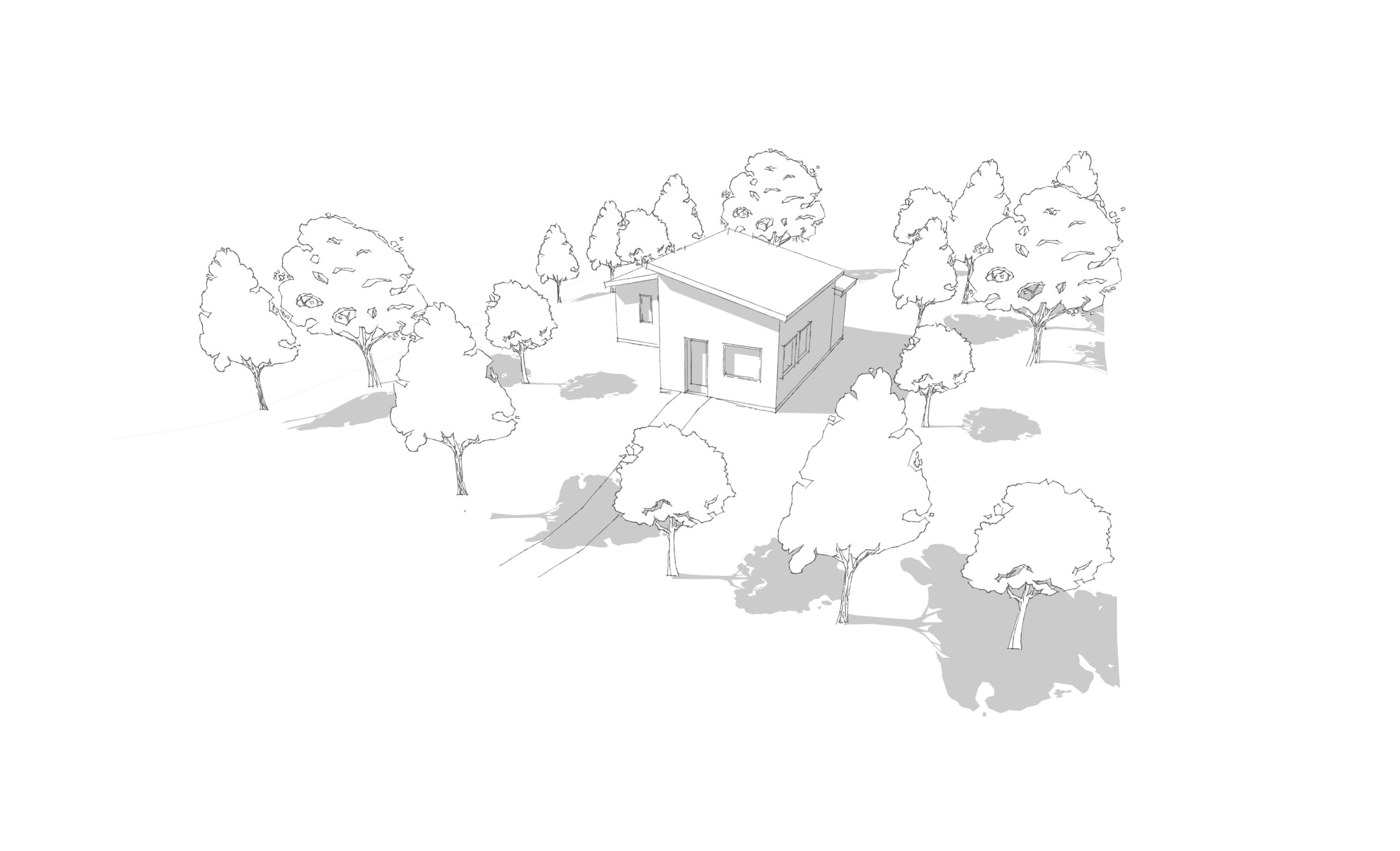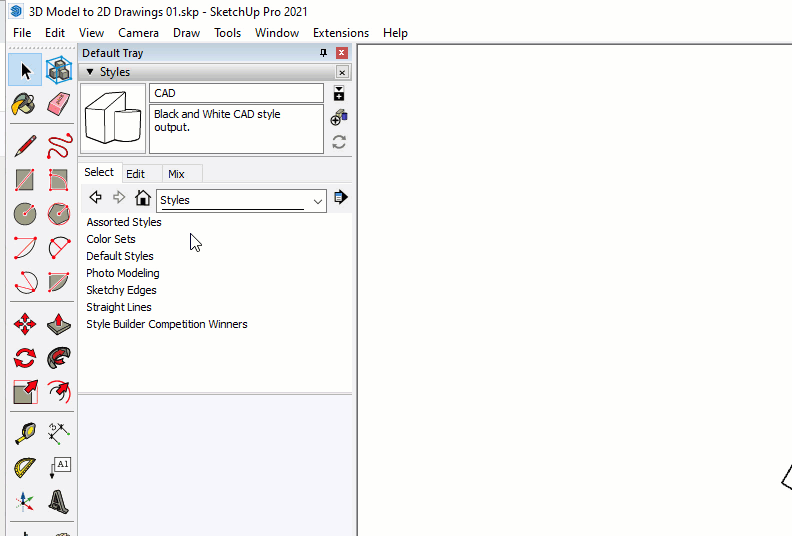Styles
Adhering to industry graphic standards is a critical requirement of professional drawings. Styles are the key to controlling the visual aesthetic of your drawings. A Style is just a different lens for looking at your model. They don't affect geometry or materials, only the way these entities show when the style is active.
See different styles applied to the same SketchUp model...
Styles are managed in the Styles browser. Here's a few tips for working with styles...
- Click on the dropdown to open a style library
- Click on a style to make it active
- Click on the "In Model" house icon to see the styles that have been used in your model.
- Click on the context arrow to manage collections and change the view options, I prefer list.
- Click the plus sign to add a new style, which makes a copy of the active style
- Click the "Update Style with Changes" button to save edits to the current style.
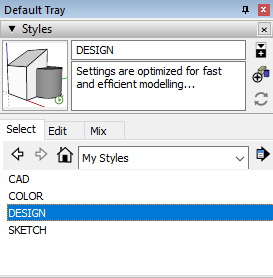
Heads Up! Every time you click on a new style it is added to your model, and will continue to travel with your model. This can increase file size. Click on the context arrow and choose "Purge" to delete all styles that are not in use, or saved with a scene.
Heads Up! Many style properties are available in the menu dropdowns at the top of your screen. Keep in mind that you can change a style's properties without being in the Styles browser. While it's possible to change the properties, you must click the update button in the Styles browser to save them.
Style Collections
After you have created some styles, you can save them to a new library by following these steps...
- Click on the "In Model" house icon to see the styles that are in your model.
- Click on the context arrow and choose "Save collection as...".
- Navigate to your Desktop, create a new folder called "My Styles" and open it.
- Click "Open" to save all styles from your model to this new folder. You will now see "My Styles" in the Styles browser dropdown menu.
Dig Deeper! Read more about professional SketchUp Workflow styles collections on page 149 of "The SketchUp Workflow for Architecture".