00_Home › 00_Pro Forum › ConDoc 5 › Basic Help Scaling field notes
- This topic has 2 replies, 3 voices, and was last updated 2 years, 4 months ago by
 Mike Brightman.
Mike Brightman.
-
AuthorPosts
-
March 14, 2022 at 6:20 pm #30267
sandysandywheelerdesign-com
ParticipantI am a total newbie here- I watched the initial tutorials but am really struggling. I opened up layout and uploaded a png of my field notes. I see how to grab and scale it to a larger size but I can’t quite understand where I can see if my dimensions of my field notes is aligning to the scale of the scrapbook. The video states matching up paper size etc but I don’t care about that- I just want my dimension on my field notes accurate so when I draw on top it is accurate. Right now the drawing size is significantly different. What am I missing…I am sure I am going to feel like an idiot once you explain- but mean while I have wasted a good 3 hours and am still stuck.
March 15, 2022 at 7:34 pm #30269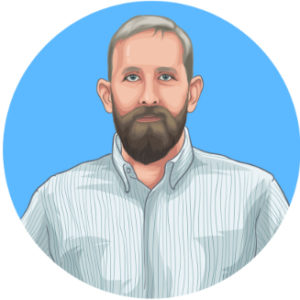 Gregory SarverParticipant
Gregory SarverParticipantSandy, I think you need to import the field notes into SketchUp in png or pdf. Then take a known dimension and scale the model to that dimension (using the tape measure tool). Move to the ‘Backgrounds’ layer. Start modeling over that. I hope I’m reading the situation correctly, and this helps!
Greg
March 17, 2022 at 3:28 pm #30270 Mike BrightmanKeymaster
Mike BrightmanKeymasterSorry for the delay on joining this thread! There are two ways to accomplish scaled field notes in LayOut.
- Scale in LayOut
- Scale in SketchUp, send to LayOut
To scale in LayOut, follow these steps…
- import your field notes as an image
- find a known dimension, for instance a wall that is 10′ long
- draw a line that is 10′ at the scale you desire, for instance 1/4″ would be 2.5″ long.
- position the line at the beginning of the known dimension
- select only the image, then reposition the precise move grip at the first point of the line
- Start stretching the image from any perimeter grip, hold Shift to constrain proportions and Alt to scale about the precise move grip
- match the field notes to the length of the line
That’s a pretty tricky series of commands… To rescale in SketchUp…
- Import your field notes into a fresh model
- activate the tape measure tool
- measure a known distance on the field notes by clicking on the start and end point
- immediately type in what it should be
- When asked to resize the model, choose Yes. (it’s important that you do this in a fresh model, otherwise you will mess up the scale for everything else)
- Now cut the image out of SketchUp
- Paste into LayOut
- In the SketchUp Model Inspector, set the view to top, ortho, raster rendering, and choose a scale.
- You can even explode to convert into an image at the chosen scale
Again, not an easy series of operations. I would lean towards Greg’s suggestion of just working with it in SketchUp on the Background layer, but if you need it in LayOut the above techniques will get you there!
Take a look at this video, not exactly what we are describing above… but I think it will help! https://vimeo.com/630059090
-
AuthorPosts
- You must be logged in to reply to this topic.