00_Home › 00_Pro Forum › ConDoc 5 › CondocSystem Navigator & MOG
- This topic has 4 replies, 4 voices, and was last updated 3 years, 5 months ago by
[email protected].
-
AuthorPosts
-
January 28, 2021 at 4:40 pm #27351
 [email protected]Participant
[email protected]ParticipantWould you please explain why in the image below it shows I am on level one which is correct
On the lower button I am on level 2
The next button shows I am on exterior however the MOG is set interior
These are just two anomalies, there are others; if click DESIGN it shows Level 01, Exterior, Existing, Design. but all layers are turned on.
Can you help please
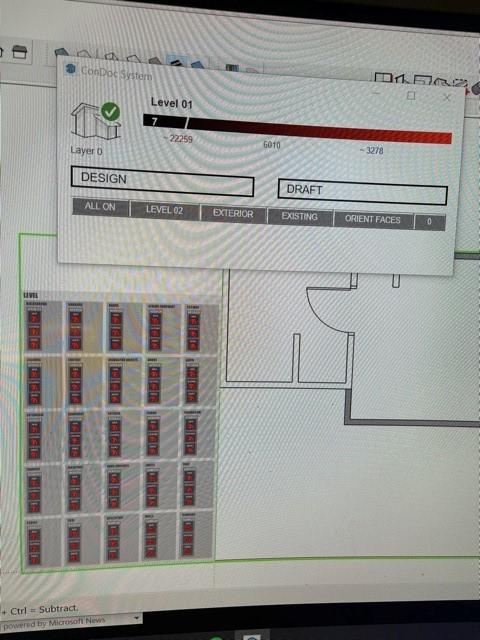
-
This topic was modified 3 years, 6 months ago by
 [email protected].
[email protected].
January 30, 2021 at 11:39 pm #27354 Joris VanderhasseltParticipant
Joris VanderhasseltParticipantHello there.
The current state/layer/tag is shown above. As you can see this is correct for your project.
This can also by example be: Level 01/Walls/Interior, if you used the layers correctly.The buttons on the bottom show where you can go to.
so you can click on level 2 button to show level 2, click on exterior to show only exterior…Hope this helped understand this console.
greeting from Belgium
Vanderhasselt-interieur.be
February 5, 2021 at 9:11 pm #27365 Mike BrightmanKeymaster
Mike BrightmanKeymasterThanks for the explanation Joris!
I am not completely satisfied with the ConDoc System in it’s current state. I intend to kill DRAFT mode in a future release, add over/hover states to the buttons, and add a few more slick layering tricks. Maybe a quick “Add MOG” button??? Probably move the folder icon and configurator over to the ConDoc System dialog, and give some indication of what drawing set is active.
Let me know if there is anything you would like to see in there. Thanks for your support!
Mike
February 8, 2021 at 12:14 pm #27370 [email protected]Participant
[email protected]ParticipantThank you for your help with this.
I really want to get to understand the MOG system as I really believe it is the way forward.
What I had been doing, for example, is placing existing, external walls within the mog by clicking the appropriate walls button until it can go no further or until the button turns red. I now stop before the red border appears on the button boundary.
I have seen somewhere else on one of the tutorials that there are five levels, the last being for hidden elements such as hiding lines! Could this red outlined button be for that reason?
With regard to the buttons, I would prefer to see where I am rather than where I could be.
Really like the idea of an ‘add MOG button’
I do quite like the idea of being able to switch to a 2D draughting area by the click of one button.
Tony
February 23, 2021 at 9:17 am #27393[email protected]
ParticipantHi, any news on when/if there will be an update to the system anytime soon? I am really getting the hang of it but do not want to streamline my work flow if there will be changes to the system in the near future.
Jørgen
-
This topic was modified 3 years, 6 months ago by
-
AuthorPosts
- You must be logged in to reply to this topic.