Jay! Great question…
I’m assuming you are using JB’s framer tool too? It generates a bunch of random tags/layers based board size and cut length. In ConDoc 5.1 we added the “Show tags not defined in drawing set” option, you will find by following these steps.
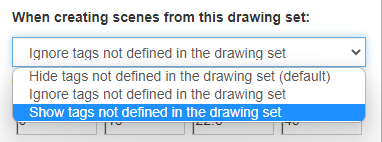
- Open the Configurator utility by clicking the Extensions dropdown > ConDoc > ConDoc System > ConDoc Configurator.
- Click the folder icon and load the ARCHITECT.condoc drawing set.
- Open the ConDoc System Configuration dialog by clicking on the gear icon at the top left of the ConDoc Configurator utility.
- Switch the “When creating scenes from this drawing set” dropdown accordingly.
- Save the drawing set as “ARCHITECT+”.
- Load the “ARCHITECT+” drawing set it as the active drawing set in the ConDoc System dialog
Further refine model organization per usual using LEVEL, ELEMENT, LOCATION, and CONDITION (ConDoc) tags.
Now when you create scenes using the ConDoc Plan Generator, Section, Elevation, and Perspective tools, tags not specified by the drawing set are visible. So all of JB’s ridiculous tags 😉 will show up, then hidden by ConDoc automations as desired!
I am considering distributing these settings as a ARCHITECT+ drawing set in our LABS drawing set, but I have not tested this much at all. So if you are first at it let me know how I can help.
Let me know if that helps!