00_Home › 00_Pro Forum › ConDoc 5 › Switching off the dashed floor lines in scrapbook elevations
- This topic has 6 replies, 3 voices, and was last updated 5 years, 8 months ago by
 Mike Brightman.
Mike Brightman.
-
AuthorPosts
-
June 19, 2019 at 12:47 pm #24140
Kerry Adams
ParticipantHi, When I first insert the condoc elevations from scrapbook, the floors seem to be dashed. Everything else looks good as solid line. Why are the dashes showing here and how do I get rid of them. I see that there is a scene created by condoc that has the floors dashed. Not sure why.
Thanks,
Kerry
June 19, 2019 at 9:23 pm #24159 Mike BrightmanKeymaster
Mike BrightmanKeymasterHello Kerry,
Sometimes the scenes in SketchUp can get shifted – especially when using ConDoc 4.5 and our new dashed lines. There are a few fixes for this.
- Click on the “DESIGN” button on the ConDoc System, then save your model and re-link in LayOut.
- Under your “Layers” tray, look at the “Dashes” Tab and switch this to “Default”. Save your SketchUp file, and re-link in LayOut
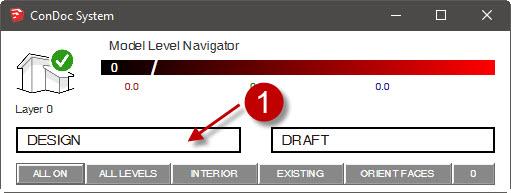
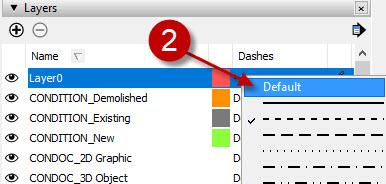 June 20, 2019 at 2:38 am #24167
June 20, 2019 at 2:38 am #24167Kerry Adams
ParticipantHi Luke, thanks for your input. I dont think the above solution is helping me in this case. I could be wrong, but I believe the problem is that condoc has created a scene – “CD_Elevation(CD) 01 – Dashed” (for the SU FLOORS layers only) – which it is layering onto the “CD_Elevation(CD) 01 – Foreground” scene, when placing into Layout. The dashed scene is causing my issue. I hope the image below explains it clearly. Thanks, Kerry
June 20, 2019 at 3:25 pm #24173 Mike BrightmanKeymaster
Mike BrightmanKeymasterHello Kerry,
Thank you for the image reference. I can see what you’re saying. Dashed lines do not appear to be effecting the entire model, just the floors.
Sections and elevations should only have a “Foreground” and “Background” scene. This sounds like it may be a modified or custom drawing set that you created if you are showing a “CD_Elevation(CD) 01 – Dashed”? Try loading (or re-loading) the standard “ConDoc4_ARCHITECT – SU2019.condoc” set and re-try your elevation. This will likely fix the issue.
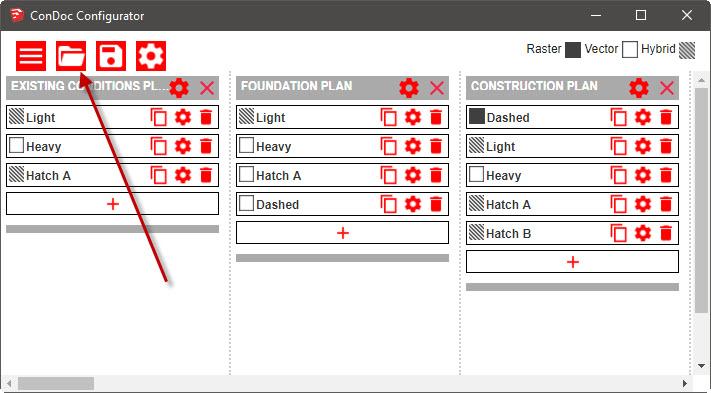
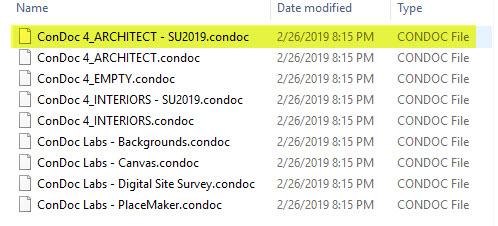 June 25, 2019 at 11:11 pm #24248
June 25, 2019 at 11:11 pm #24248Kerry Adams
ParticipantHi Luke, I have opened the ConDoc configurator, reloaded the condoc file, created new elevations and I still have the same problem.
When I check out the condoc configurator, I see that the scenes that are automatically created by condoc in Elevation (CD) include Dashed. I did not custom create this scene.
Without manually deleting this scene in condoc configurator, I dont know how to get rid of the dashed lines in my elevations. It would seem like a work around to do this, if you are saying that it shouldn’t be there in the first place. Any thoughts?
Kerry
June 25, 2019 at 11:37 pm #24249Kerry Adams
ParticipantHi Luke, I think I have figured it out. I had issues with my layering and your first bit of advice fixed me up.
Thanks heaps.
Kerry
June 26, 2019 at 6:43 am #24251 Mike BrightmanKeymaster
Mike BrightmanKeymasterHey guys, I wanted to step in and clarify a few things. To utilize dashed in SketchUp 2019, you need to use the 2019 drawing set. Also, ConDoc will always switch the Layer0 line type from default to dashed, unless you force it to some other dash type. This is normal behavior. Dashes are then disabled by the ConDoc styles. Strange approach, but it was the only way to utilize the new vector dashes. So to sum up this point, best to leave the layer line type alone and let ConDoc handle it.
Regarding the elevations, there is in fact a stacked viewport that has only the floors showing in dashed line style. If you prefer to not see the floors dashed in this way, you could simply delete the dashed viewport out of the elevation. Moving forward when you create elevations there won’t be any dashes. Keep in mind that if you want to have some dashed, you should just duplicate the elevation drawing and name it “no dashed lines”… or something like that.
Sounds like you were able to get the problem solved. Let me know if all this makes sense… Thanks!
-
AuthorPosts
- You must be logged in to reply to this topic.