00_Home › 00_Pro Forum › ConDoc 5 › Wall Openings not Appearing in Layout
- This topic has 4 replies, 2 voices, and was last updated 3 years, 5 months ago by
 Josh Burnham.
Josh Burnham.
-
AuthorPosts
-
February 5, 2021 at 8:45 pm #27361
 Josh BurnhamParticipant
Josh BurnhamParticipantHello,
First of all, thanks for providing such helpful tools and information. I’m not sure how to fix this issue I’m having right now though, where the wall openings are not showing in layout for the construction plan. The walls just look solid. The section planes are well-located.
Another thing bothering me is I have columns that are not properly shown over the brick veneer beneath them. I tried forcing them to show by including a 2D graphic, but no luck so far.
I peeked into the configurator, and messed with a thing or two. I have since uninstalled/reinstalled condoc tools. Shouldn’t this guarantee everything is back to defaults?
Any suggestions? Thanks!
-
This topic was modified 3 years, 5 months ago by
 Josh Burnham.
Josh Burnham.
February 5, 2021 at 8:53 pm #27363 Mike BrightmanKeymaster
Mike BrightmanKeymasterHello Josh! Thanks for the kind words, much appreciated!
First issue… the viewports stack from bottom to top: Hatch, Heavy, Light. The Hatch viewport will have solid fill for all of the walls, even where windows are cut… since there is wall below. The Light viewport needs window 2D graphics that cover up the hatch below. So to troubleshoot your issue… Do you have proper 2D graphics for your windows? Do the 2D graphics have a surface? this is necessary to cover the fill below.
Second issue, not as much info so I will throw this at you. Maybe the 2D graphic for your column should NOT have a surface. This way it will NOT cover up any line work below. What’s not showing properly?
Third issue… Maybe! Depends on if you actually saved that drawing set. I am pretty sure that we leave existing drawing sets intact on install. In other words, if you messed with a default drawing set and saved it, I don’t think the install will overwrite. If you delete the ConDoc Tools folder out of your plugins folder, then install… that would be the sure think. Or, just reload one of the default drawing sets from this link, https://workdrive.zohoexternal.com/external/anTTQ2MCeeB-Kd8U0… Make sure you save it and overwrite the one you may have modified.
Let me know if that helps!
Mike
February 5, 2021 at 11:29 pm #27367 Josh BurnhamParticipant
Josh BurnhamParticipantHi Mike,
1st issue fixed: the windows’ 2D graphics were showing up, and also for any doors, but the wall openings appeared as a solid wall in 2D. I misunderstood the section planes. Once I investigated the scene further and put the right ones in the right place it corrected everything.
2nd Issue: I tried removing the surface for the column’s 2D graphic. I think it needs to be in there to show above the brick veneer on the edge of the porch, so I put it back in there. I have the brick in an exterior-wall-tagged group. I just need to figure out how to get the columns to appear above it. In the configurator I tried changing columns to be in the higher-stacked Light viewport as you mentioned, but still getting the effect in the attached image.
Thanks for your help!
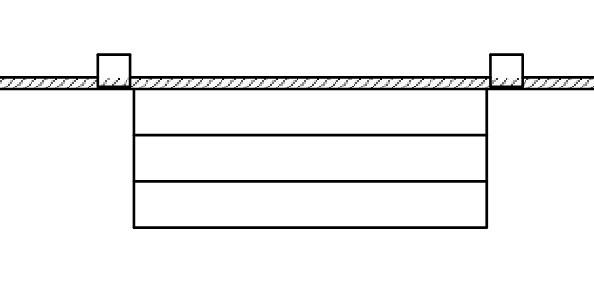 February 5, 2021 at 11:38 pm #27368
February 5, 2021 at 11:38 pm #27368 Mike BrightmanKeymaster
Mike BrightmanKeymasterHello Josh!
Keep in mind that any changes you make in the configurator will not update any scenes you have already created. I would recommend just tinkering with the layer visibility within the scenes you have already created. I do this all the time, kick things off with stock ConDoc, then adjust layer visibility as needed.
Assuming you haven’t completely reworked the drawing set, the hatch should definitely be on the bottom of the stack. The only way it could show through like that is if the column 2D Graphic does not have a surface to block what’s below.
When troubleshooting I often go look at the individual scenes in SketchUp, then orbit around to better understand what’s showing. Another tactic is to make a copy of the drawing in LayOut, then ungroup and pull it apart. This way you can isolate the issue and check which scene is actually causing it. Just select the problem viewport and check the scene in the SketchUp Model inspector.
Let me know if this gets you any closer!
Mike
February 5, 2021 at 11:47 pm #27369 Josh BurnhamParticipant
Josh BurnhamParticipantIt’s looking right now once plans regenerated and exported to layout again. Thanks Mike!
-
This topic was modified 3 years, 5 months ago by
-
AuthorPosts
- You must be logged in to reply to this topic.